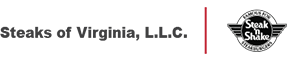Employee
Login:
Employee Registration/Login Instructions:
Greenshades is an online self-service portal, which allows employees easy access to pay statements and
personal information. This portal gives employees the ability to make changes to their personal
information such as addresses, taxes, and direct deposits. This self-service is accessible anytime via
website or mobile app. View Instruction PDF Here »
*To start your GreenEmployee account, please follow the instructions below:
- Navigate to the employee page for the company.
**For Steak’ n Shake employees login to BBSS.greenemployee.com**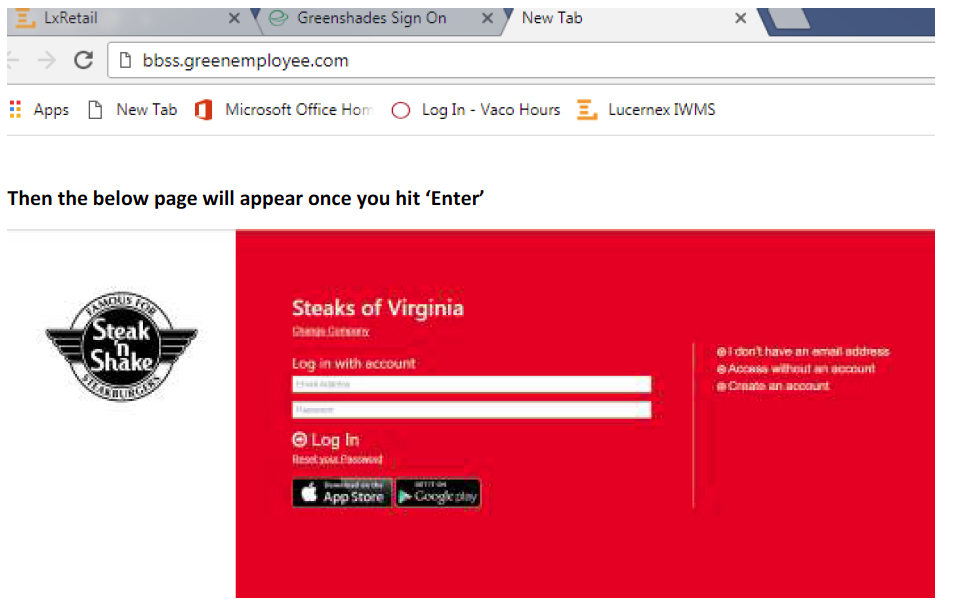
- Select the “Create an Account” option on the right.
- Enter an e-mail address that you would regularly use and then suggest a password for the
account.
**(Password needs to be at least 8 characters, at least one upper case letter and at least one
number.)** - After account setup, you will need to verify your account by email. The following message will
be sent to your email via Greenshades: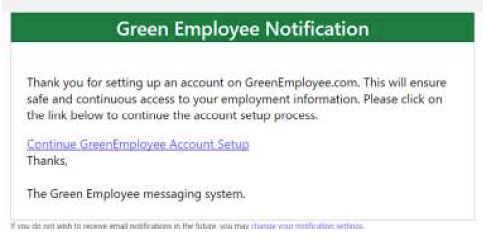
- Click on the link titled “Continue GreenEmployee Account Setup”. Provide the requested pieces
of information; no dashes in your Social Security Number, but for birthday, the slashes are
indeed necessary. Click “Continue”.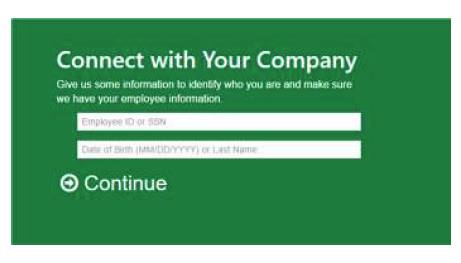
- You will be given various options that verify your identity and you created the self-service
account. (See below):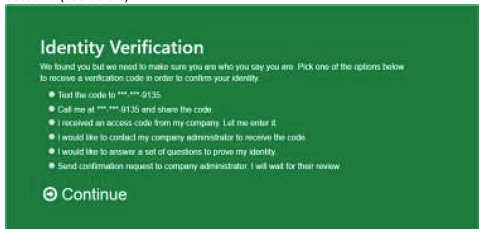
- You will be required to enter the access code that was sent to you via your selection above.
Enter the Access Code and click “Continue to Green Employee”.
- Once access code is correct, you will receive a confirmation of your account.:
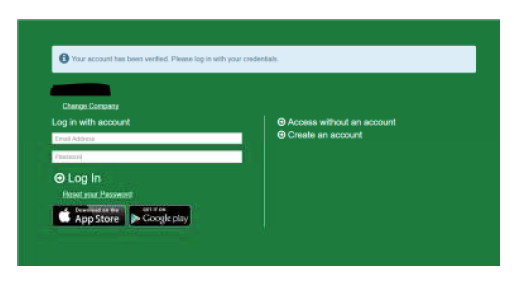
- Login to your account using the email and password that you previously selected. You will be
directed to the welcome wizard and to provide additional information. If you do not have a
burgerbusters.com email address, leave the first box blank, and enter your personal email in the
second box See below: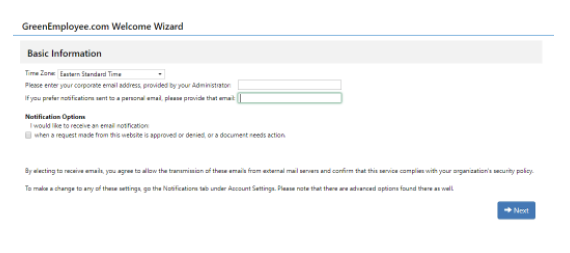
- Once the updates have been made, you will have access to your dashboard. Payroll check
details, paystubs and W2 forms will all be under the Pay History tab .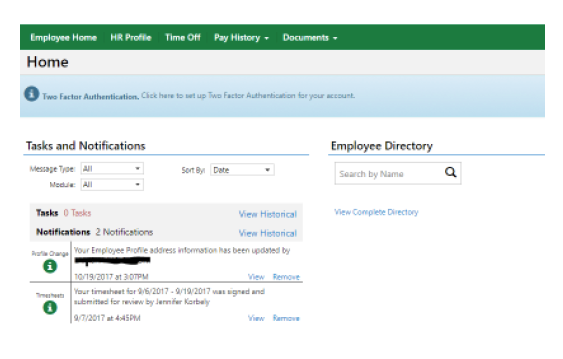
Complete the W-2 consent, then click on next. Your W2 should appear.